Dr. Humberto Cervantes
Full-time professor and researcher at Universidad Autónoma Metropolitana - Iztapalapa (UAM-I) in Mexico City
Welcome to my homepage. Since 2004 I am full time professor / researcher at the Universidad Autónoma Metropolitana - Iztapalapa (UAM-I) in Mexico City. My area of specialization is Software Engineering and I received a PhD in this topic at the LSR's laboratory Adele Team in Grenoble, France, in 2004. I have been collaborating closely with the software development industry since 2006. I hold certificates as a Software Architecture Professional and ATAM evaluator from the Software Engineering Institute (SEI).
My current research interests include:
- The process of developing software architectures, and particularly, their design.
- Collaboration with industry around software architecture development topics.
- Search-based software engineering
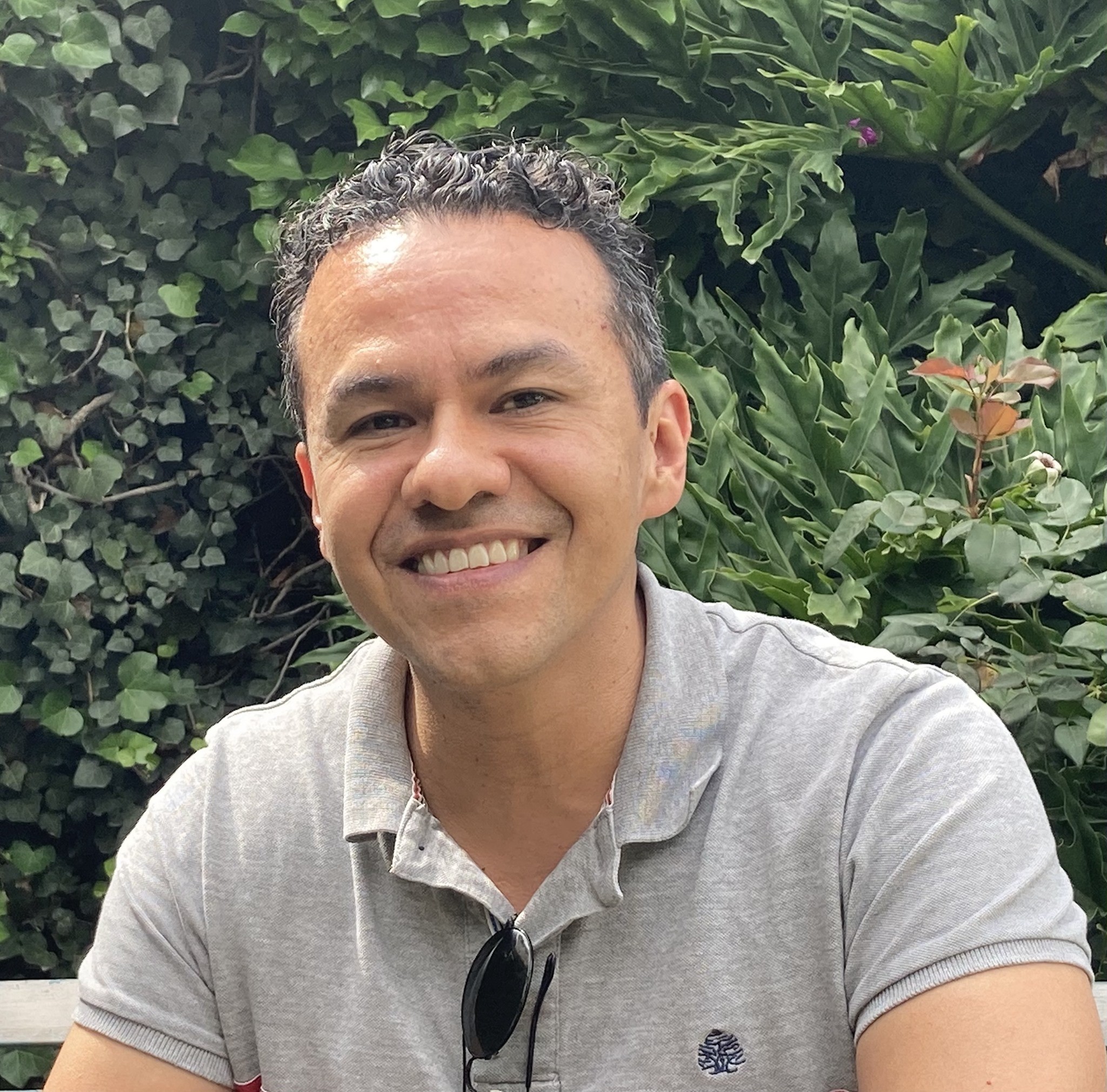
hcm@xanum.uam.mx
(52 55) 5804 4600 ext 1138
UAM-I, Mexico City